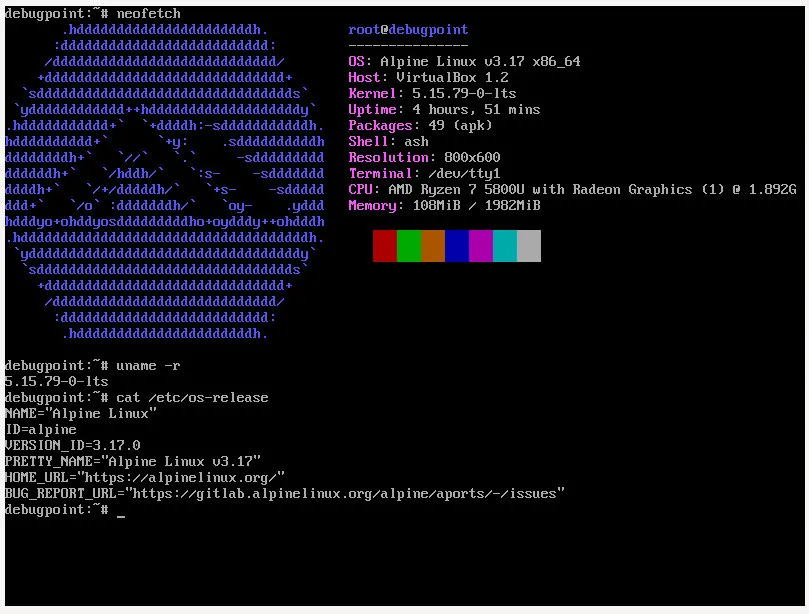Alpine Linux OpenSSL 3.0 Guide
Hey there, tech-savvy dads! 🐧👨💻 Let’s dive into the geeky world of Alpine Linux and SSL to keep our online adventures super secure!
Check out this handy guide:
Step 1: Alpine Linux is like the super light and snappy version of Linux. It’s perfect for servers and those gadgets that need a little boost without hogging all the space.
Step 2: SSL/TLS – The Online Superhero SSL/TLS is like the ultimate online security superhero! It’s what keeps our internet stuff encrypted and safe, so we can do our online shopping and banking without worries. And guess what? OpenSSL is the sidekick that handles all the encryption magic for us.
Step 3: Keep Alpine Linux OpenSSL 3.0 Updated Before we move on, let’s make sure OpenSSL is up to date. Fire up that terminal and type:
apk update
apk upgrade openssl
Step 4: Get Alpine Linux OpenSSL 3.0 Installed If you don’t have OpenSSL yet, don’t sweat it. We’ll fix that in a jiffy. Head to the terminal and type:
apk add openssl
Step 5: SSL Certificates, Anyone? Now that Alpine Linux OpenSSL 3.0 is all set, let’s generate some SSL certificates! These certificates make sure your website is all locked up and safe for your visitors. To get a self-signed certificate (great for testing), use this command:
openssl req -x509 -newkey rsa:4096 -keyout mykey.pem -out mycert.pem -days 365 -nodes
Remember to use your own filenames instead of mykey.pem and mycert.pem.
Step 6: Fortify Your Web Server Time to lock down your web server (like Nginx or Apache) with that shiny new SSL certificate. The setup might vary depending on your web server, but the idea is to configure it to use the SSL certificate and private key you generated earlier.
Here’s a sample Nginx snippet:
server {
listen 443 ssl;
server_name example.com;
ssl_certificate /path/to/mycert.pem;
ssl_certificate_key /path/to/mykey.pem;
# Rest of your Nginx configuration...
}
Step 7: Double-Check and Do a Happy Dance! Don’t forget to double-check your Alpine Linux OpenSSL 3.0 setup. Visit your website with “https://” and look for that cool padlock icon in the browser’s address bar. If it’s there, woohoo! 🎉 You’ve just made your online world a safer place.
So there you go, dads! You’re now the tech gurus of Alpine Linux and SSL, keeping your family’s online escapades secure. Enjoy exploring the digital realm with confidence! 😄👍